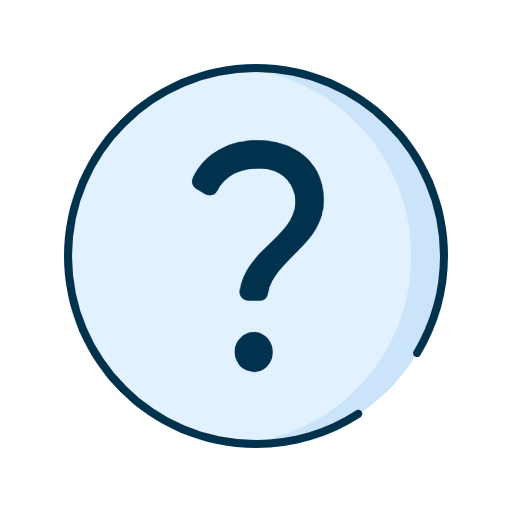Schedule a call with an expert for advice that is tailored to your needs.
Business help centre
Granting a new user access to file transfers and reports
First steps in granting access to a new user in a business group
Below you'll find more information on creating and managing a new user in a group service agreement.
Follow these steps to ensure that your user has the necessary permissions to view account summaries and statements, or perform online transactions.
1.3 Create a user
2. Add a user to the business group service agreement
3. Assigning a job role and an account group
Good to know: Before you begin, make sure you have the required access to manage a user. Learn more about the different types of users or administrators.
1. Choose a service agreement
A business group service agreement covers all the features of online banking for business for the entities covered by the agreement.
The agreement also covers:
- Entities' bank accounts
- Primary business administrators and users who have been added to the business group service agreement
- Job roles and account groups included in the business group service agreement.
When signing in to online banking for business, you will be asked, if you have access, to select between the service agreement for the primarchy business or the business group (identified by **).
Need help?
Consult our How to choose a service agreement for a group of businesses pages to select the agreement at sign-in, or change the service agreement during a session.
1.1 Create a job role
A job role is a set of at least one permission that allows your user to perform certain tasks when they sign in to online banking for business.
Need help?
- Consult our How to create a job role for a user page.
- Watch our demo to learn how to create a job role.
- Consult the list of rights and permissions related to file transfers and download reports
When a job role is created, it will be pending approval. You can view the status in the Approval log tab. A notification will be sent to the representatives who need to give their approval.
1.2 Create an account group
Next, you'll need to create an account group (if an account group already exists, go to the next step).
Need help?
- Consult our How to create an account group for a user page.
- Watch our demo to learn how to create an account group.
When an account group is created, it will be pending approval. You can view the status in the Approval log tab. A notification will be sent to the representatives who need to give their approval.
1.3 Create a user
Now that you've created a job role and an account group, you can create a new user (if the user already exists in your company's online banking for business, proceed to the next step.)
Need help?
- Consult our How to create a user page.
- Watch our demo to learn how to create a new user.
2. Add a user to the business group service agreement
Now that you've created the user, you need to add them to the business group's service agreement, giving them access to the account groups and job roles available in the agreement. You must add the user before you can see them in the list of users in the business group.
Here's how:
- In the left menu under Administration, click Manage access.
- Select the Users and Permissions tab.
- Click Add user at the top right of the list of users.
- Follow the instructions.
Need help?
- Consult our How to add a user to the business group service agreement to help you complete this step.
3. Assigning a job role and an account group
Your user is created and assigned to the business group service agreement. You can now assign a job role and account group to it.
When an account group is created, it will be pending approval. You can view the status in the Approval log tab. A notification will be sent to the representatives who need to give their approval.
Need help?
Consult our How to assign a job role and How to assign an account group to users pages.
Are you finished? Your user can now upload files and download reports in online banking for business.
Related questions
-
Has the signature procedure changed for Interac e‑Transfer®? Your business’s signature authorization procedure for Interac e‑Transfer® is the same as with other types of transactions. -
How do I activate and manage my alerts? Want to learn how to activate and manage your alerts in online banking for business? Consult the Business Help centre. -
How do I add a biller or a beneficiary online? Consult our Business Help centre to learn how to add a bill or beneficiary in your online banking for business. -
How do I approve pending transactions? Learn how to approve pending transactions in online banking for business. For more information, check out our Business Help centre. -
How do I deposit a cheque using the mobile app? Learn how to deposit your cheques with the National Bank app for businesses. Consult our Business Help centre for more information.
We're here for you

Ask your questions

Send us an email
Write to us with the details of your
request.

Contact us
Need help?
Contact us in the
manner you prefer.